Download and Install the MyAssays Add-In for Microsoft Excel
Follow these instructions for installing our Add-In for Microsoft Excel:
1. Download the setup package for your version of Microsoft Excel:
For Apple Mac:
Microsoft Excel 2016/2011 for Apple Mac (43 KB)
For Windows:
Microsoft Excel Excel 365, 2021/2019/2016/2013/2010/2007 (32-bit) (707 KB)
Microsoft Excel Excel 365, 2021/2019/2016/2013/2010 (64-bit) (840 KB)
To confirm which version of Excel (32-bit or 64-bit) you are using:
Launch Microsoft Excel, go to File | Help to find About and version information. If you are using a 64-bit installation, this will be displayed after the version number.
Or for older versions, launch Microsoft Excel, open a new or existing Workbook, go to File | Account | About Excel. "32-bit" or "64-bit" will be displayed after the version number on the first line of the About window.
2. If you have installed any earlier version of MyAssays Add-in For Excel then uninstall it before continuing.
3. Unzip and launch the MyAssays installation program. Follow the installation wizard instructions. Additional modules may need to be downloaded and installed by the program if these are not already installed on your computer.
If prompted to install .NET 2.0 and you are having trouble locating the download, download and install .NET 3.5 SP1 from Download Microsoft .NET Framework 3.5 Service Pack 1 .
4. After completing the installation, launch Microsoft Excel.
5. You may be prompted to verify the customization. In this case press Install, as follows: 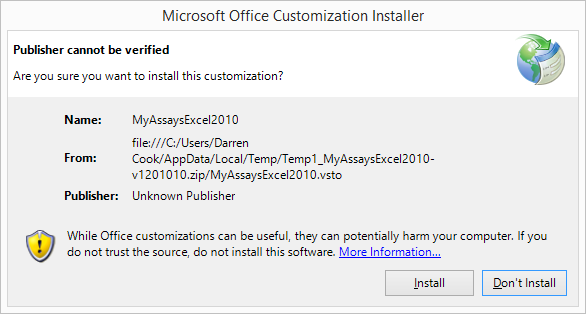
For more information on using the Add-In please see Getting started with the MyAssays Add-In for Microsoft Excel.
A MyAssays Premium subscription is required to use the MyAssays Excel Add-in. If you are not currently a subscriber, please subscribe here.
Troubleshooting
If you installed a version of the MyAssays Add-In for Excel before September 2016, you may need to update the Service Address to HTTPS, please see Cannot Connect to MyAssays.com service from Excel Add-in.
If the MyAssays Add-In does not appear in the Microsoft Excel Feature Ribbon please see After installing the MyAssays Add-In for Microsoft Excel the MyAssays section does not appear in the Microsoft Excel ribbon.